Creating a KnowBe4 connection
To create the connection you need:
An API Address
An API Key
Obtaining the credentials
API Address
Your base URL depending on where your KnowBe4 account is located.
Accounts on the US server (located at training.knowbe4.com) must use the Base URL of
https://us.api.knowbe4.com.Accounts on the EU server (located at eu.knowbe4.com) must use
https://eu.api.knowbe4.com.Accounts on the CA server (located at ca.knowbe4.com) must use
https://ca.api.knowbe4.com.Accounts on the UK server (located at uk.knowbe4.com) must use
https://uk.api.knowbe4.com.Accounts on the DE server (located at de.knowbe4.com) must use
https://de.api.knowbe4.com.
API Key
To create an API token, go to {BASE_URL}/app/api_tokens/user_event, for example, https://eu.knowbe4.com/app/api_tokens/user_event for the EU. Alternatively, access this screen by clicking on your email address in the top right-hand corner and navigating to Account Settings -> Account Integrations -> API -> User Event API.
Give the token a name and click "Create API Key". A token will appear in a pop-up. Please save this token for the next step.
Mirage Set Up
Open Mirage and navigate to "Org. Settings in the left rail". Scroll to the bottom of the page to see a section called "KnowBe4User Events". Select the region that matches your base URL, enter the API key from the previous step, and click Save.
Try Mirage
Learn how to protect your organization from spearphishing.